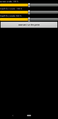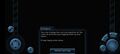History
Until early 2019, modifying Galaxy on Fire, specifically Galaxy on Fire 2, was not very well known of outside of the Russian community. A few members on the Discord took it upon themselves to crack into the root files of the app, and see what assets they could manipulate using a hex editor, as well as other tools.
Modifying Stats
Arguably the most complex modding process is modding ship and weapon stats. By finding the weapon's damage for example, the modders were able to convert that number to hex, and search for that hex code in the items.bin file. This led to being able to tweak weapon damage to their heart's content, and creating some very fun and unique circumstances.
Examples
- The Icarus Heavy AS was changed to have massive speed, damage, range and magnitude, capable of destroying entire asteroid fields in one shot.File:Boom.Boom.
- The M6 A1 "Wolf" gained 2 billion damage points, hence being capable of destroying a Terran Battlecruiser ship in one shot.
- The AMR Oppressor had a ridiculous upgrade - over 2 billion points in damage, which even allowed Vossk Battlecruisers and Terran Carriers to be destroyed! Primary weapons do not work on capital ships once the hull reaches 99%, so a bomb had to be modified to suit.
- The Khador Drive was hacked, and the charge time reduced to 1ms - instantly sending ships to their desired location.
- Gunant's Drill was changed to 1000% handling and 1000% yield - one D-class asteroid gave over 300T of ore!
- The Cyclotron Boost was changed to increase speed by 10,000% - capable of sending ships over 70km in a few seconds.
- The Polytron Boost was changed to increase speed by 1,000,000% - capable of sending ships over 7500km in a few seconds.
- The Polytron Boost was further changed to increase speed by 5,000,000%, with a boost duration of 5 minutes - this made it capable of sending ships over 255,000km overall.
- Both the Pandora Leech and the Nirai SPP-M50 went through some crazy modifications - they could now reach up to 5260 ships as far as 911km away, and do the job at least 8x better than the vanilla equipment!
Downloads
An items.bin file can be found here, and includes most of the mentioned changes. These are compatible with all platforms with the exception of Android. Be sure to save your regular items.bin file before replacing anything! The download contains a backup of the GoF2 HD bin file.
A Modder for the items.bin file can be found here . The program runs on Linux, Windows and Mac (iOS). There is a Readme which describes how to use the program, an info file which contains some version history and planned stuff and in the MacOS folder a MacOS.txt which tells you how to run the iOS-Version of the program. There is no need to install the program, its a ready-to-run-program.
Other types of stat mods
After the modders have dug into the items.bin file, they proceeded to rummage through the stations.bin file, where all the station statistics, coordinates, and tech level are indicated. What this meant was that they could change the tech level of stations to any value between zero and 2,147,483,647 (32-bit signed integer limit) to their hearts content, thus allowing stations that previously did not have high tech level equipment to be able to sell them.
Examples
- Kaamo had its old Tech Level 1 changed to Tech Level 10. This in fact actually means nothing, but it just makes the station look better!
Modifying In-Game Text
- Open main directory, open the corresponding .lang file (e.g. gb.lang for english) using hex editor. Remember to backup!!
- Search for the text you are trying to replace (e.g. Scram Cannon). This can be anything from button text, to item descriptions, to full in-game dialogues.
- Replace the text to anything you want.
- The 2(?)-bytes before the text represents string length, change that to the new length of the text you just entered. Beware its in hex. Make sure you get this right else game will crash.
- Now write your own fan-fiction or something...
File Swapping
It should be noted that user Dj Puvlusha was the first person known to file swap, which is what lead to the world of GoF2 modding become what it is now. It all began with a screenshot of his modded Kammo station. Head to his profile to take a look!
Some very fun creations can be made from file swapping, as seen above.
Retexturing
Galaxy on Fire 2 textures have been very tough to work with. Initially, only one program besides Abyss Engine itself was able to read the proprietary .aei texture files (as well as .aem models - the ship models have been converted to .objs and can now be used anywhere. Download link below). 8100DSTAR has been in contact with the creator of the program, requesting a way for i3D to export .aei files. This has amazingly, been a success.
In even better news, it turns out the Russian GoF Modding community Catlabs created an .aei converter years ago, which has only recently been discovered again. This has FINALLY allowed for iOS files to be retextured - however the process isn't quite as simple as dragging and dropping. See below for details.
The retexturing process for each platform is as follows:
- Import .aei into i3D * Export the texture table as .bmp
- Edit that .bmp to your liking - recolouring, painting, whatever you want. Save that .bmp.
- Use a .bmp > .dds converter to create the required .dds file * Use i3D's specialised .aei texture converter menu to convert the dds back into the .aei format. $20 works best.
- Copy the new texture back into the correct directories - be sure to place the new textures in both the 'high' and 'low' folders, or else you'll end up with a dark texture! * Profit.
- You need two more things for iOS texturing:
- A copy of Galaxy on Fire 2: Full HD - you need Full HD textures initially. iOS textures will not convert properly. If you do not have access to these files, head over to our Discord server and ask there.
- Download Catlabs' AEI Texture Converter in order to create the correct files for iOS - you can find the download below.
- To begin, import your desired Full HD texture file into i3dConverter.
- Go to 'Tools' > 'Export material table's textures to .bmp files...'
- Open that new .bmp in Photoshop and edit how you like
- Save that edited image as a .png.
- Open the AEI Texture Converter and choose the 'Import' icon.
- Navigate to the new .png file and import it
- Choose the 'Save As' icon, and export the .aei file. Make sure the compression method is set to 'none'.
- Drag the custom .aei file into /var/containers/Bundle/Application/BFDED857-CBD8-4905-A609-118B61AE9A3C [your numbers may vary]/Galaxy on Fire 2 HD.app/data/[whatever folder you need].
- Restart the game. Done!
A method has been discovered to modify the .obb file of the Android Version of GOF2. File Size of GOF2 Android OBB: 1,011,128,870 bytes Warning: Modifying items.bin on Android will NOT CHANGE ANYTHING. That is due to the items.bin files present within the GOF2 APK itself.
- Change the extension of the file from .obb to .zip/.rar, whichever you prefer.
- Extract the entire file.
- Make changes to whatever file you want to change.
- It's advisable to just change the .bin files as changing textures might make compression a little difficult later.
- Re-compress the entire file.
- If your file is larger than 1,011,128,870 bytes, please improve the compression quality slightly so that the file size is slightly smaller than the value above.
- When you're done, you may do the following steps in any order you wish. Note that your re-compressed file should not be smaller than 961MB to prevent the game from crashing.
- Change the extension of the file from .zip/.rar to .obb.
- Using a HEX Editor, add the missing number of bytes until it reaches 1,011,128,870 bytes
What you need
- Program for unpacking/repacking apk-files - e.g. Okteta for Linux
- In the file you need to replace items.bin in the assets/bin and assets/data/bin folders
- Repack the apk and install it on your Android device
- The .obb download will start automatically and voila - the modded items.bin will be in use.
During testing, custom .aei files were used without i3D itself - a purple H'Soc was first to be tested. After this was proven a success, the feature was fully implemented into i3D for use. Unfortunately, currently i3D can only read Full HD textures, which cannot be placed in HD games. However in conjunction with Catlabs' program, iOS retexturing is now possible.
Downloads
- i3DConverter - the tool to open the files. Costs $40 for the full version.
- The AEI Texture Converter is proprietary software and for legal reasons cannot be shared here. Please join the Discord server and request access on the #modding channel.
Possibility
- Currently HD on iOS and Full HD on macOS are easiest to modify - provided of course your iOS device is Jailbroken.
- PC's file structure is vastly different from macOS, making it difficult to mod, ironically.
- Only Full HD textures can be read and exported - however thankfully the models work cross-platform, so this is not a huge issue. Textures are not compatible.
- It has been shown that importing custom .aem models is possible - but the tool is not publicly available. Yet. Stay tuned!